Meeting Rooms for Students
Rooms can be scheduled using the room calendar in Microsoft Exchange through Microsoft Outlook. Please see the instructions below. Please use the following Best Practices when scheduling Student Centrally Scheduled spaces.
Miner Oasis
- MUST have a reservation to enter the space.
- No food or drink allowed.
- Please sanitize the massage chair after use.
- Please return the furniture to its original location.
- 45 min booking limit.
Media Studio
- MUST have a reservation to enter the space.
- No food or drink allowed.
- Please return the equipment to its original location.
- Please be respectful of others' schedules and book only the necessary amount of time needed.
Co-Working/Huddle/Zoom spaces
- MUST have a reservation to enter the space.
- Please return all furniture to its original location.
- Please be respectful of others' schedules and book only the necessary amount of time needed.
If you have any questions, please contact Brittany Thompson at (573) 341-4993 bthompson@mst.edu.
Scheduling a Room
All Missouri S&T faculty and staff may reserve these rooms by following the procedures below:
- Start a meeting invitation in YOUR PERSONAL OR A DELEGATED CALENDAR (very important, see below for more instructions).
- Open the Scheduling Assistant view
- At the bottom left of the window, open "Location". You must use this button, do not use the "Room Finder" button to the right.
- Select the room that you would like to reserve (note: All S&T Shared Meeting Rooms begin with the "S&T Shared ...")
- Once added, you will see it in the list of attendees in the Scheduling Assistant view, it has invited the room as an attendee.
- In this view, you are able to see the room availability (free/busy); you may only schedule the room for a time when the room is shown as free
- After sending the meeting invitation, you will receive an accepted or denied confirmation from that room calendar. If the room was shown as free for the time that you scheduled, you will automatically be sent an acceptance notification. If the room was busy (or already scheduled) during the time you selected, you will receive a declined notice.
Scheduling Kiosks
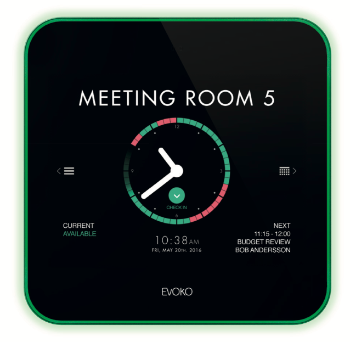 A select number of these rooms have been equipped with a scheduling kiosk located outside each room. These displays show whether the room is free (shows green lights) or busy (shows red lights), but are also interactive.
A select number of these rooms have been equipped with a scheduling kiosk located outside each room. These displays show whether the room is free (shows green lights) or busy (shows red lights), but are also interactive.
If you have any questions regarding scheduling of these meeting rooms, please contact Design & Construction Management.

Follow Facility Planning and Operations